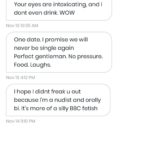How to activate Dark Mode on Facebook Messenger
Facebook Messenger officially incorporates Dark Mode. If the option is not activated by default, a small manipulation must be carried out beforehand to unlock the option and make it appear in the application settings.
Here is in a few quick steps how to activate Dark Mode in Messenger.
1. Open a conversation
Open Facebook Messenger and go to an already existing conversation in your messaging. Tap your contact’s name to access the conversation options, then enter the Emojis menu.
From this menu, it is possible to customize the Blue Thumb displayed by default to the right of the field in which you enter your messages. Find the Moon emoji, select it, and return to the conversation.
2. Activate dark mode
To activate Messenger’s Dark Mode, just tap the Moon emoji to send it into the conversation. A moon rain should then trigger and a message indicating that you have found dark mode is displayed.
Push the button Try in settings to open Messenger settings and activate dark mode using the appropriate button. Confirm your changes by pressing okay.
3. Turn off dark mode
If you prefer the light theme and want to go back, open Messenger and, on the main page where all conversations are grouped, tap your profile picture in the top left to access the app settings. Disable the option and validate to save your changes.
Download Facebook Messenger for Android (Free)
Download Facebook Messenger for iPhone (Free)
Read also :
Dark mode is coming to Chrome 73, but not for everyone
Don’t forget to share the post !